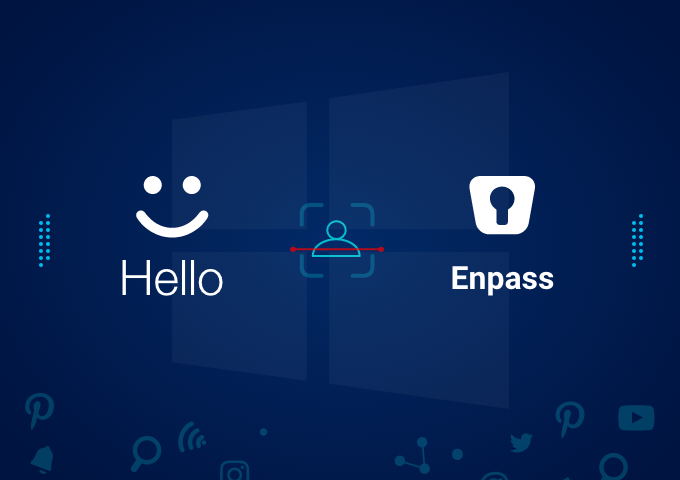
Even while everyone at Enpass is working remotely due to the pandemic – often alternating between work calls and parenting duties or striking off task items while feeding the pet, our amazing bunch of developers have continued to work towards making your Enpass experience better.
Today, we are releasing an update for Enpass users on Windows which brings a slew of improvements while squashing many bugs.
The marquee feature of the latest version for Windows Store– Enpass v6.5 – is the Full-time Windows Hello support. This has been one of the most requested features in the user community, both on social media as well as on Enpass Forums. With the latest version, on supported devices, you don’t need to enter the master password to unlock the app – even when the app or the device is restarted. Just enable Windows Hello from the settings, and enjoy the seamless peekaboo.
Setting Up Windows Hello
Before you can set up Windows Hello in Enpass, you’ll need to set it up on your Windows 10 device with compatible hardware.
- Go to the Start menu and select Settings .
- Go to Accounts > Sign-in options .
- Under Manage how you sign in to your device, select a Windows Hello item to add, change, or remove it.
Once set up, you can use your biometric to unlock access to Microsoft accounts, core applications and third-party applications that use the API, like Enpass!
As a UI improvement, the new version 6.5 also adds an option to delete unnecessary fields from saved webforms. Just navigate to ‘Show Webform’ on the detail page of any item, and clean it up.
Of course, there are quite a few fixes to improve your everyday usage. You can find the complete release notes of the latest update here.
Download the latest version of Enpass and let us know your feedback. You can drop us a line at support@enpass.io or give us a shout out on Twitter or Facebook for any queries.