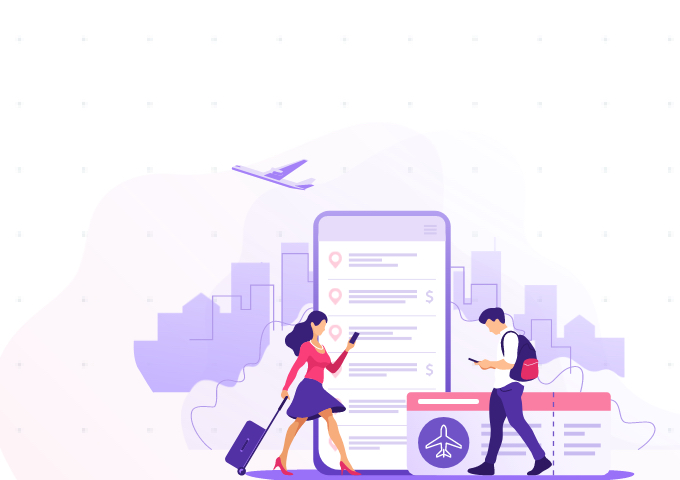
You may have your online security covered while you’re at home or in the office, but that doesn’t mean you won’t be exposed to security risks while traveling.
These five steps will help keep you secure and reduce the chances of online fraud so that you can focus on making memories instead of worrying about online security.
Always Lock Your Devices
When you’re exploring new cities and stop for a bite to eat or to shop, make sure you don’t leave your phone, tablet or laptop unattended and unlocked. Set your devices to auto-lock and keep them secured with the longest PIN or passcode possible or a strong and complex password.
Use Two-factor Authentication
Enable two-factor authentication for all your online accounts, especially your banking and financial accounts. This adds an extra layer of security in the event that your passwords are compromised. The additional code required to authenticate a login request, will help prevent malicious attacks.
If you are traveling abroad, make sure you have opted to receive the OTP for authentication via email as well as on your mobile phone as you may not receive the OTP on your phone.
Use Public Wi-Fi Cautiously
Mobile data on roaming is expensive, so free public Wi-Fi at airports, in hotels, restaurants, and shopping malls is always welcome. You should exercise some caution though.
Most public Wi-Fi setups don’t do security right. It’s a good idea to always use a VPN app or service. A VPN helps encrypt your data so that it’s more secure and private over a network. Using a VPN is helpful when you’re connected to public Wi-Fi because if you fall prey to an online attack and your data is intercepted, the VPN will mask your online activity and keep your information obscure and thus safe.
Disable Auto-Connect for Wi-Fi
Phones and tablets have a setting to automatically connect to Wi-Fi as and when it finds any connections. This feature is very helpful when you’re in range of your trusted connections and helps you save on mobile data.
When you are traveling, however, make sure to disable this feature so that you don’t unknowingly connect to an open but a compromised network. Manage your Wi-Fi connections manually so that you only connect to trusted network connections.
Disable Bluetooth
Just like with auto-connect for Wi-Fi, having Bluetooth switched on always may pose a threat too. Strangers can connect with your device via Bluetooth and plant malware or conduct an online attack.