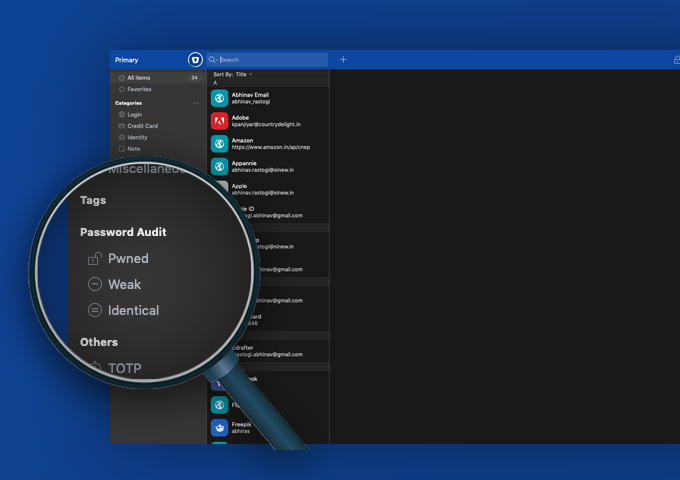
With data breaches a common occurrence these days, it is pertinent to keep a regular check on your passwords. As we sign up for more and more online services every day, we have a forever increasing number of passwords.
Enpass packs in a Password Audit feature that helps you do that to avoid any compromise in data security or the last moment panic to change expired passwords.
Password Audit is a local scanning process to look for weak, identical, expiring, and old passwords, and categorizes them accordingly.
Weak Passwords
To check for the weak passwords in Enpass, go to the sidebar > Password Audit, and click/tap on Weak. Passwords that are found as pwned (or compromised in public data breach) will also be listed as weak.
Note that you’d need to manually check for pwned passwords so that Enpass connects to the latest HaveIBeenPwnd database to check for pwnage of your passwords. Read more about it here.
Pro Tip: You can also mark the items that you want to exclude from Password Audit if you’ve intentionally kept a weak password for a particular item for some reason or the ones in a shared vault.
Identical Passwords
Using the same password in multiple online accounts is a bad practice and puts your security at risk because if any one of these accounts gets compromised in any manner, all other accounts with same login credentials are at risk as well.
To check all the identical passwords in Enpass, go to the sidebar > Password Audit, and click/tap on Identical. You can now see the list containing all the items having matching passwords. All such items will be separated by list headers mentioning the first two letters of password and count of such items.
Pro Tip: A good idea is to change all identical passwords found to strong and unique passwords which you can create using the built-in password generator in Enpass.
Old & Expiring Passwords
You can categorize your passwords based on their age in Enpass. They are categorized as – 3+ years old, 1-3 years old, 6-12 months old, 3-6 months old.
Enpass also allows you to set expiry date to passwords which will allow you to list all the passwords expiring in an in a day, in a week, or in a month. To check all the expiring passwords in Enpass, go to the sidebar > Password Audit, and click/tap on Expiring.
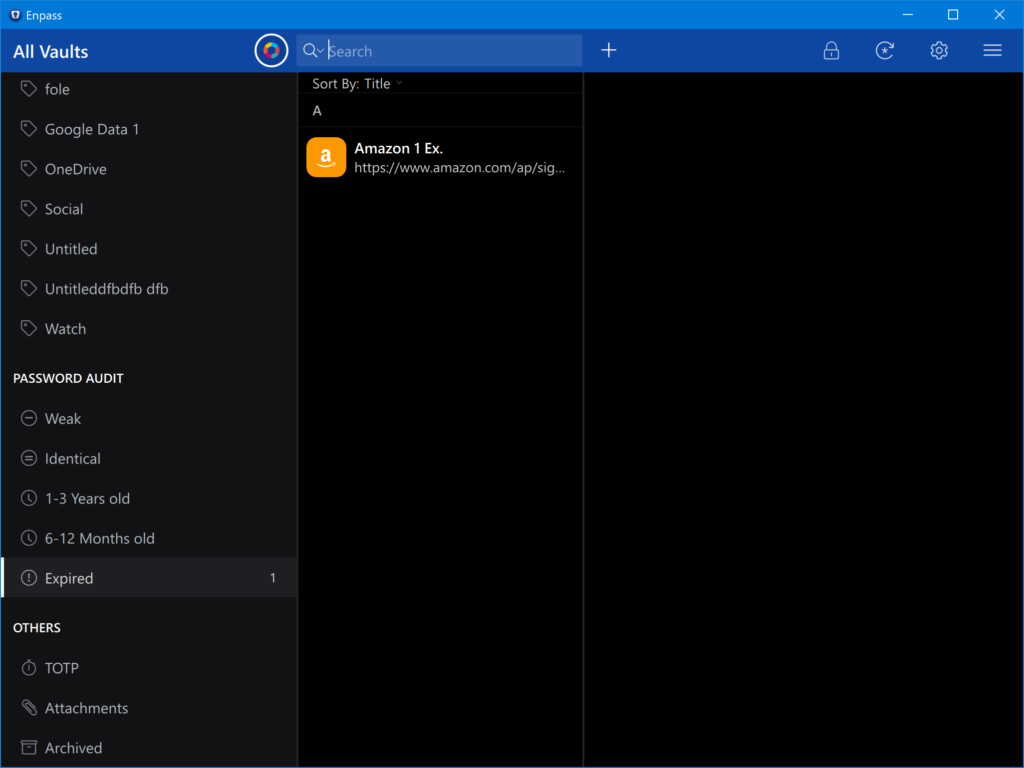
For details about Password Audit, you can check out the detailed user manual here.
Also, in case of a data breach, your secure and unique passwords could also be compromised. Check out this blog post on how Enpass can help you audit your passwords after a data breach and the steps you can take to fix things.
2 Trackbacks