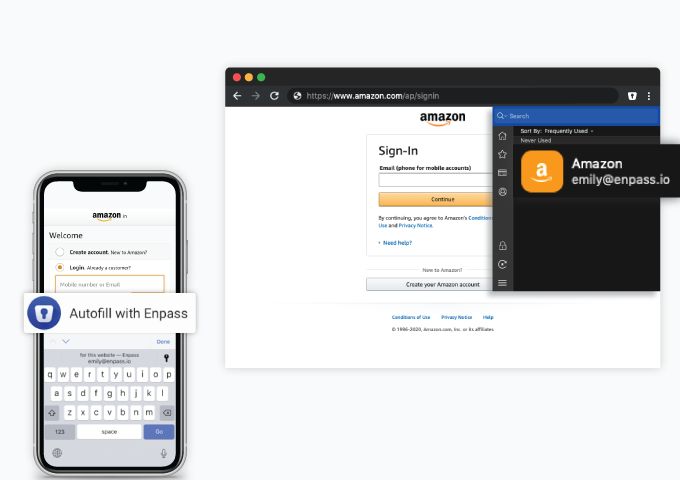
One of the primary online security practices includes using a strong and complex password. Of course, such passwords are hard to memorize. And that’s a good thing.
Password managers like Enpass allow you to seamlessly login on websites or your mobile apps by autofilling your credentials – without you needing to regurgitate your passwords or manually copy and paste each time. How does that work? Let’s have a look.
Autofill login credentials
When you are on your desktop – Mac, Windows, or Linux – browsing the web, the browser extensions for Enpass help you login seamlessly to the sites you visit. You can download browser extensions for Microsoft Edge, Chrome, Firefox, Safari, Opera, and Vivaldi.
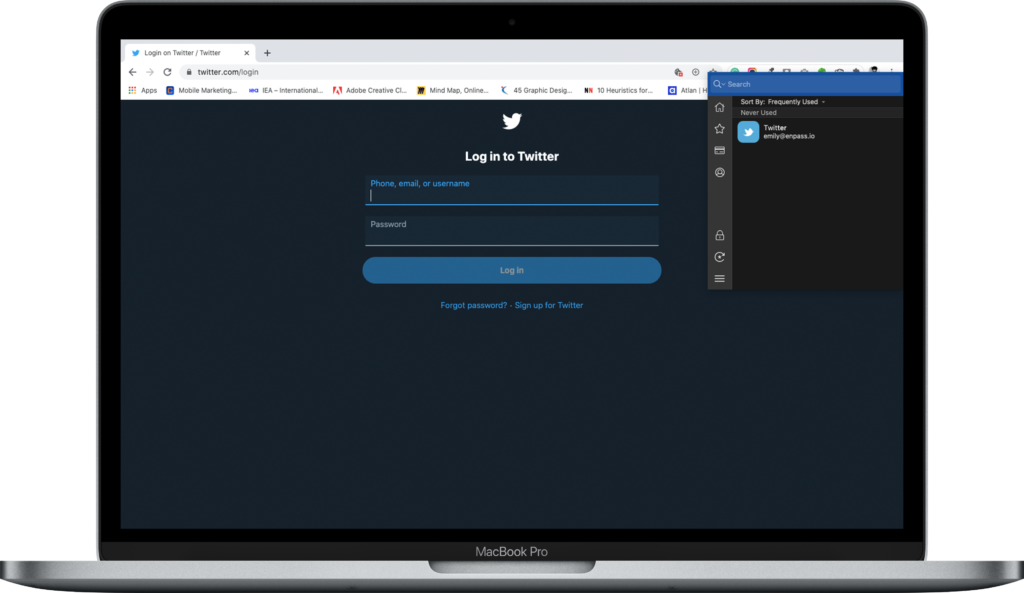
The login forms on webpages are detected by the browser extension on the fly and then the desired information is fetched securely from the Enpass database. Autofilling is done by launching the Enpass Assistant. You can click the Enpass icon in the browser or use the pre-defined shortcut key. The Enpass Assistant will show you a list of all matching login items for that domain. Select the one you want to sign in with, and the details will be filled-in automatically.
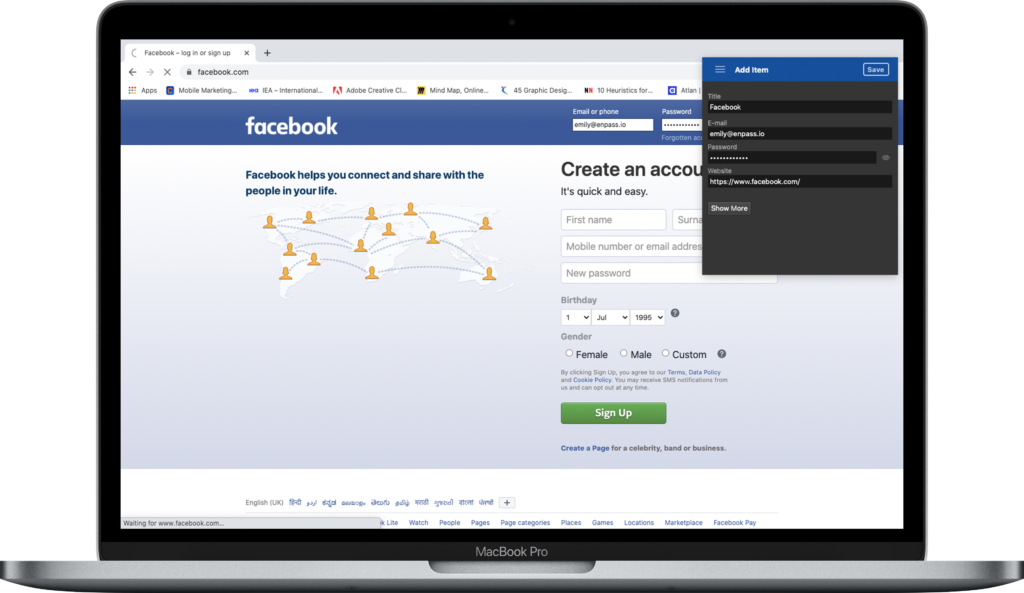
When you login to any webpage with new information – credentials that are not saved in the Enpass database – Enpass automatically detects that attempt and prompts to save the information as a new item. Also, when you log in to a webpage with login credentials already saved in the Enpass database, but with a new password, Enpass detects the change and prompts you to update the information.
Not just login credentials
You can also use Enpass to autofill webforms and credit card details etc. on webpages with just a single click.
Like login credentials, Enpass also detects payment pages on websites that ask for credit card information. In this case, the Enpass Assistant will show you the list of saved credit cards. Select the card you want to use, and Enpass will automatically fill in the details.
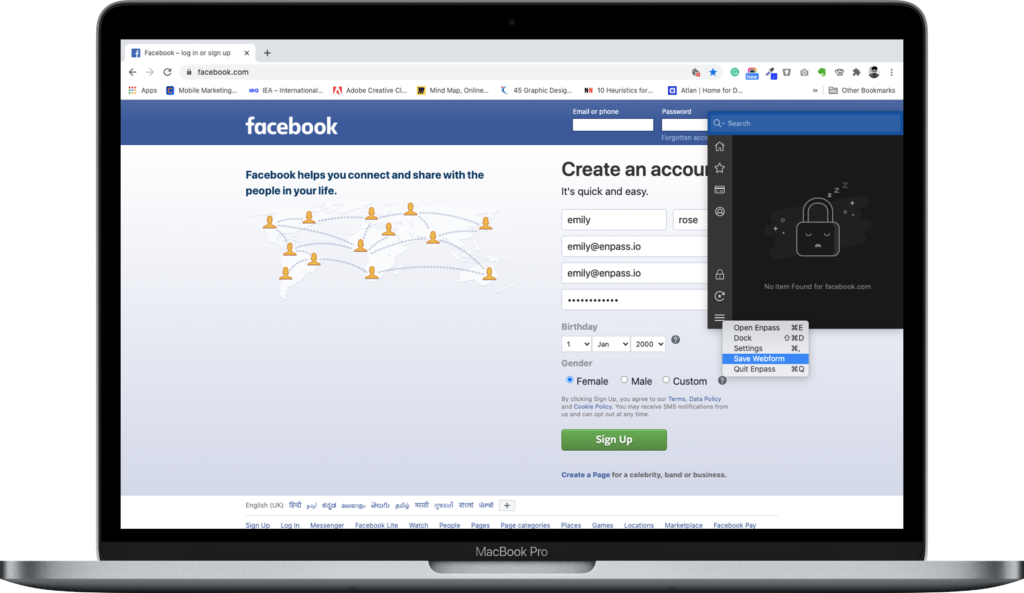
There’s also a neat Save Webform feature. It comes handy when there are additional fields instead of just the username/email and password fields – like netbanking login where you might have to specify customer ID, username, password, and account type, et al. Once you’re done filling the details in such a webform, click the ≡ button on the Enpass Assistant, and click Save Webform. Enpass will detect all the fields in the form and will automatically create a new item with the details filled in. You can verify the details, and then save the item.
Autofill on Android
On Android smartphones, Enpass allows you to securely autofill login details in apps, Chrome, and other supported browsers.
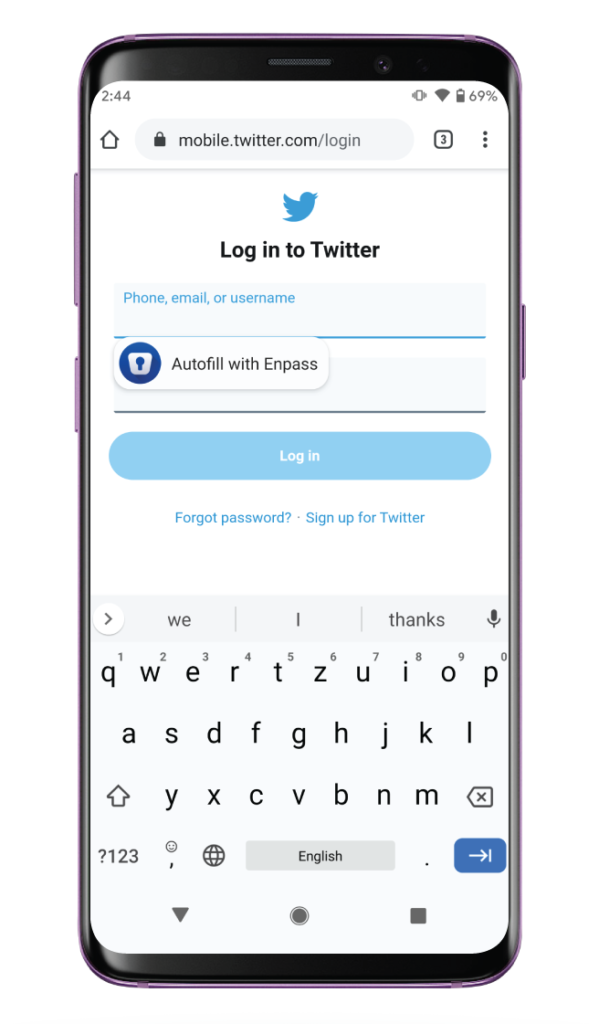
Starting with Android Oreo, Google introduced a dedicated Autofill Framework that allowed third-party password managers to prompt users to automatically enter the login details in an app or a webpage. Enpass integrated the framework making it seamless to enter usernames and passwords.
There are two other approaches for autofilling – Notifications through Android Accessibility and Enpass Keyboard. You should enable all three for the best autofilling experience or choose your preferred/available option.
Check out this guide to setup autofilling on your Android smartphone.
Autofill on iOS
On iPhones, Enpass allows you to autofill the details in third-party apps and Safari browser. There are two ways to go about it – Safari extension or Password AutoFill.
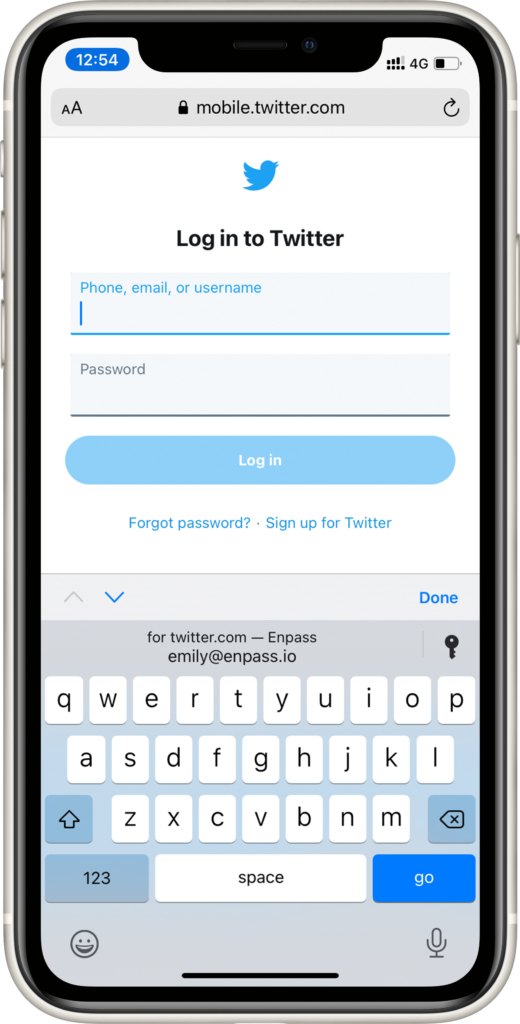
With the iOS 12, Apple introduced Password Autofill to support third-party password managers to autofill credentials in apps and Safari browser. Enpass has integrated Password Autofill to support autofilling on your iOS devices.
Another way to autofill your credentials in apps and browsers (Safari, Chrome, Edge, and Firefox) is using the Enpass extension. Enpass integrates directly into Safari as an extension, and once enabled, autofills the details for you.
Checkout this guide to setup autofilling on your iPhone.
Download Enpass, and if you have any feedback or suggestions about your experience with Enpass browser extensions or autofilling, drop us a line at support@enpass.io or give us a shout out on Twitter or Facebook.
1 Trackback