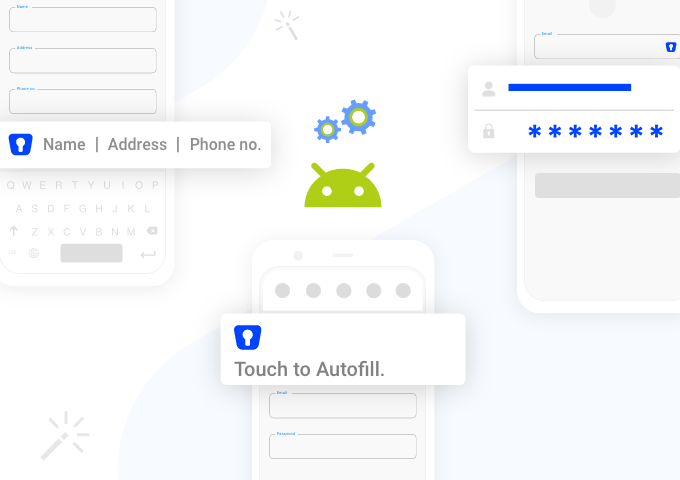
If you adhere to common online security practices, using a strong and complex password is a given. Of course, such passwords are hard to memorize. And that’s a good thing.
Enpass allows you to seamlessly login on websites or your mobile apps by autofilling your credentials – without you needing to regurgitate your passwords or manually copy and paste each time.
With the latest update of Enpass for Android, you can securely autofill login details in apps as well as Chrome and other supported browsers. With this version, we’ve made significant improvements to the overall auto-fill experience as well as resolve user-reported concerns.
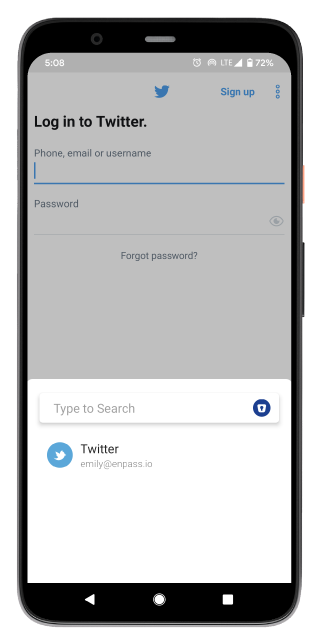
With faster domain recognition based on associated-domains technology, auto-filling logins have become convenient. On top of that, Enpass floating UI will reduce the manual effort required to filter relevant logins to make the autofill experience quicker and smoother.
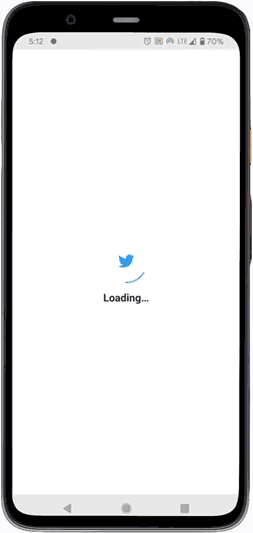
As part of the refreshed autofilling experience, you can now quickly fill the passwords without the need to search the vault as well as save passwords as soon as you enter them.
There’s a more responsive login field recognition and with faster domain recognition based on associated-domains technology, auto-filling information is even more convenient. Enpass automatically identifies and matches the certified domain names from the vault’s database to fill the specific fields. On top of that, Enpass floating UI will reduce the manual effort required to filter relevant login credentials to make the autofill experience quicker and smoother.
Since autofilling extends beyond login credentials, the new features allow for a more comfortable experience to fill credit-card details and web forms.
How to configure autofill
Enpass uses three approaches for autofilling. You should enable all three for the best autofilling experience or choose your preferred/available option.
Android Autofill Framework
Google introduced a dedicated Autofill framework in Android 8 Oreo. It allows third-party password managers to prompt users to automatically and securely enter login credentials in an app or a webpage.
While by default, Google’s own implementation takes charge, it is easy to switch to Enpass.
- Open Enpass Settings > Autofill.
- Tap on Android Autofill Service.
- This will take you to Android Autofill service settings.
- Tap on Enpass in the list.
Android Accessibilities
Enpass also uses Android’s accessibility service to prompt an Enpass Notification to enter the login details in an app or a webpage.
- Open Enpass Settings > Autofill.
- Tap on Autofill using Accessibilities.
- This will take you to Android Accessibility services.
- Tap Enpass and toggle it ON.
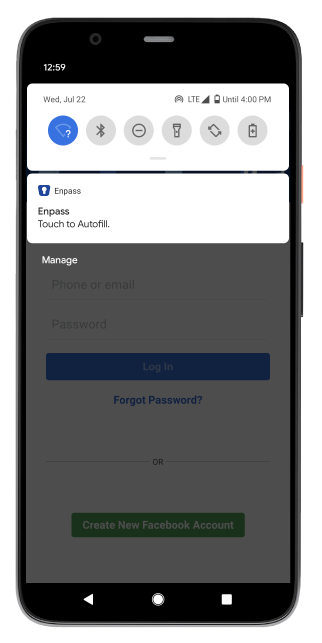
Enpass Keyboard
Piggybacking on the Android Accessibilities feature, Enpass also offers a specially designed keyboard which lets you fill any detail anywhere you want to. Be it a third-party app, a browser, or even when you’re typing a mail or taking notes, the keyboard will auto-type the fields of the selected item.
- Open Enpass Settings > Autofill.
- Tap on Enpass Keyboard.
- It will take you to the keyboard settings.
- Turn on the toggle for Enpass Keyboard.
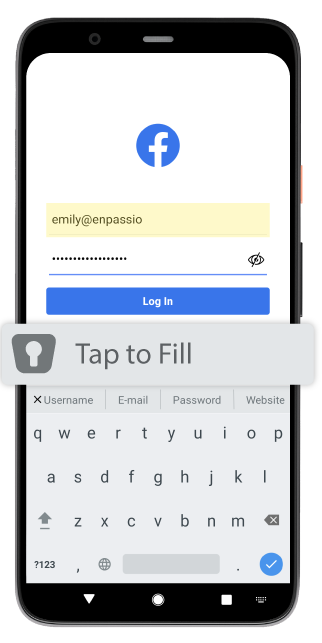
Download the latest version of Enpass, and check out this guide to setup autofilling on your Android smartphone. You might also want to read our blog post about autofilling passwords on websites and mobile apps with Enpass on all platforms – on desktop and on mobile.
If you have any feedback or suggestions about your autofilling experience, drop us a line at support@enpass.io or give us a shout out on Twitter or Facebook.
1 Trackback