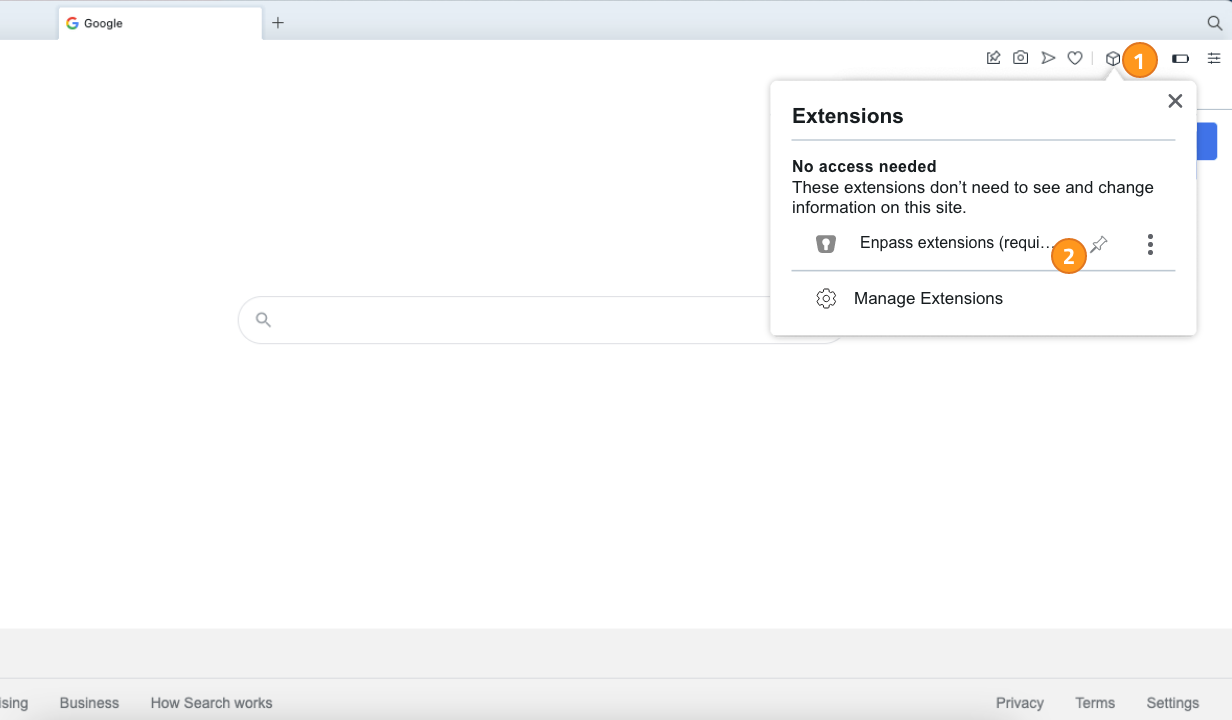Enpass browser extension icon isn’t visible in your browser’s toolbar
Get help when the Enpass browser extension icon isn’t showing up in your browser’s toolbar.
If the Enpass extension is installed in your browser, but you still don’t see it in your browser’s toolbar, you can customize the browser’s toolbar to make it visible.
Safari
First, make sure Enpass is turned on in Safari. Choose Safari > Preferences, then click the Extensions icon and turn on Enpass.
To add the Enpass icon to the toolbar in Enpass:
- Choose View > Customize Toolbar.
- Drag the Enpass button to the toolbar. If you don’t see the button, restart your Mac and try again.
- Click Done.
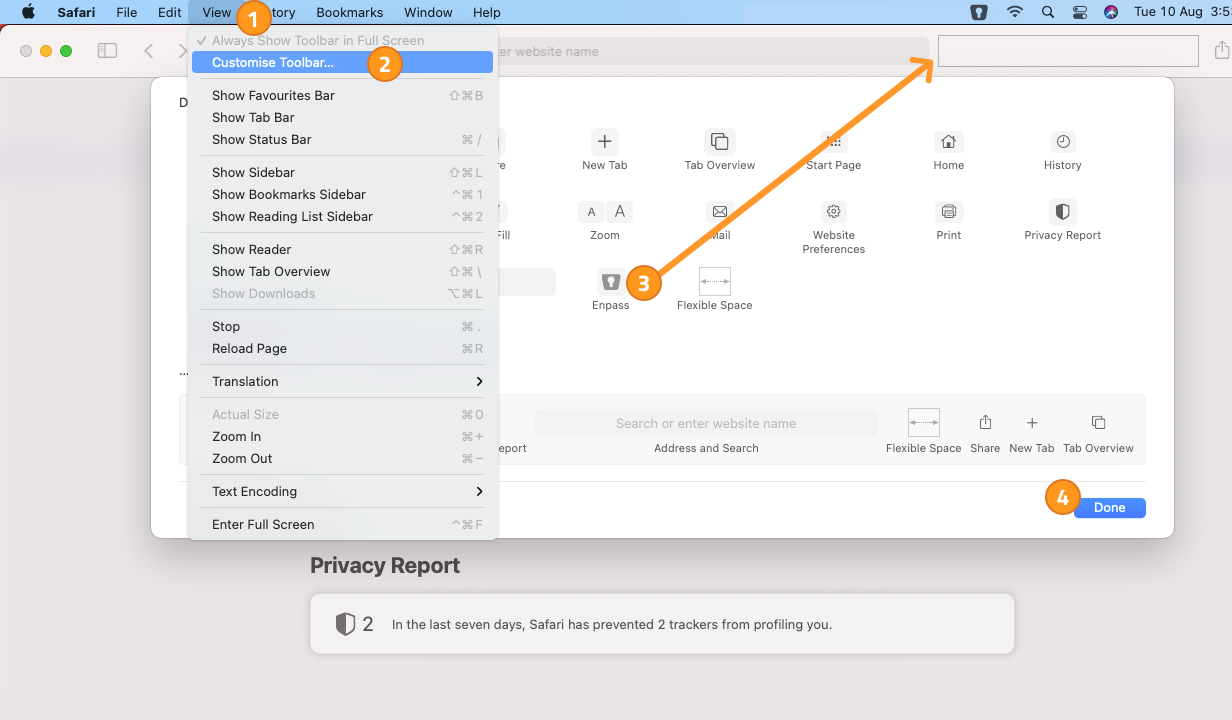
Chrome
First, make sure Enpass is turned on in Chrome. Click the Chrome menu in the toolbar and choose More Tools > Extensions. Then click to turn on Enpass.
To add the Enpass icon to the toolbar in Chrome:
- Click
 in the toolbar.
in the toolbar. - Click next to Enpass.
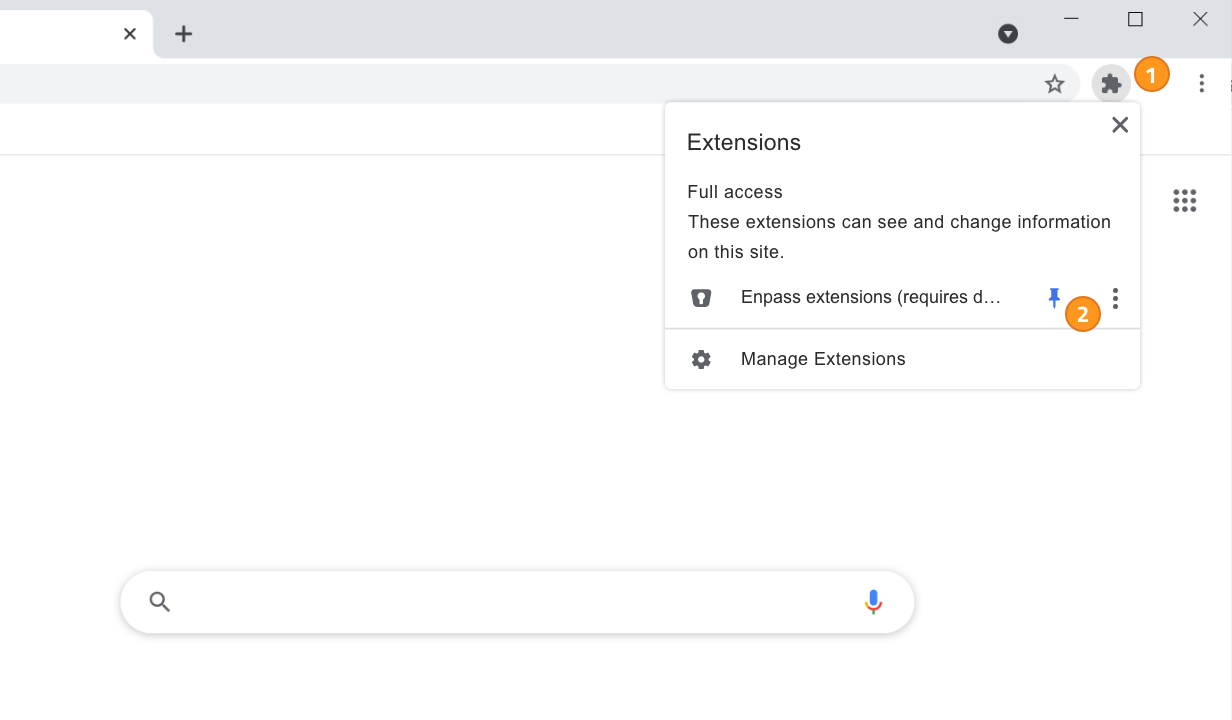
Firefox
First, make sure Enpass is turned on in Firefox. Click the Firefox menu in the toolbar and choose Add-ons > Extensions. Then click to turn on Enpass.
To add the Enpass icon to the toolbar in Firefox:
- Click the Firefox menu in the toolbar.
- Choose Customize.
- Drag Enpass to the toolbar.
- Click Done.
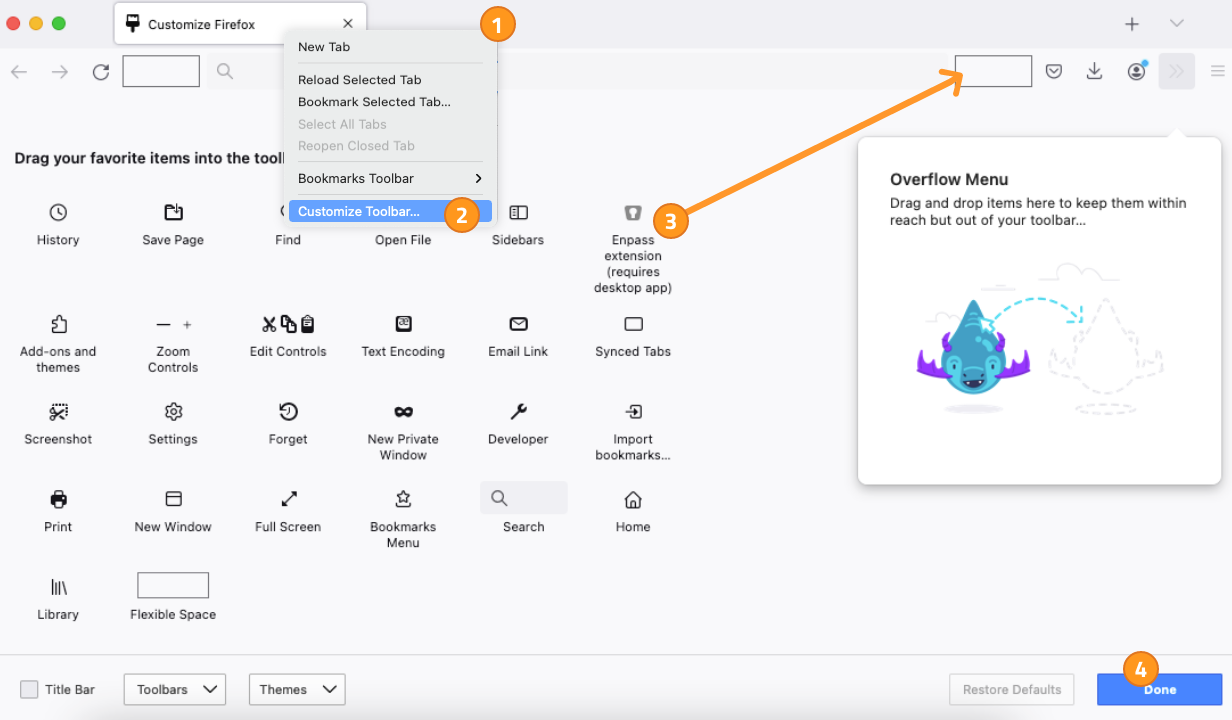
If you can’t add Enpass to the toolbar in Firefox
If you’re unable to find Enpass or drag it to the toolbar in Firefox, you may have a corrupt Firefox profile. You should be able to get things working by creating a new profile in Firefox.
Edge
First, make sure Enpass is turned on in Edge. Click the Edge menu in the toolbar and choose Extensions. Then click to turn on Enpass.
To add the Enpass icon to the toolbar in Edge:
- Click the Microsoft Edge menu in the toolbar.
- Control- or right-click the Enpass icon and choose Move to the Toolbar.
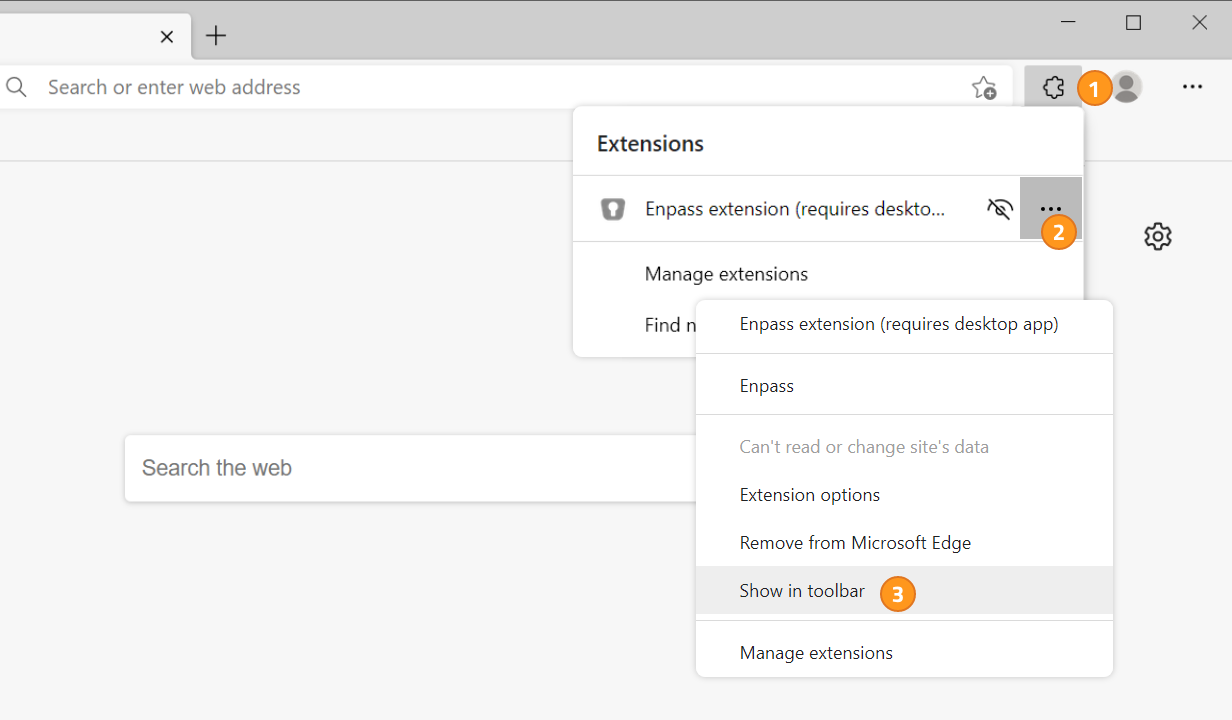
Opera
First, make sure Enpass is turned on in Opera. Click the Opera menu in the toolbar and choose More Tools > Extensions. Then click to turn on Enpass.
To add the Enpass icon to the toolbar in Opera:
- Click
 in the toolbar.
in the toolbar. - Click next to Enpass.