There are a lot of awesome features in the iOS that experts can spend hours exploring. And Enpass has incorporated a few of them so efficiently that once you master them, it’s gonna change the way you use Enpass today.
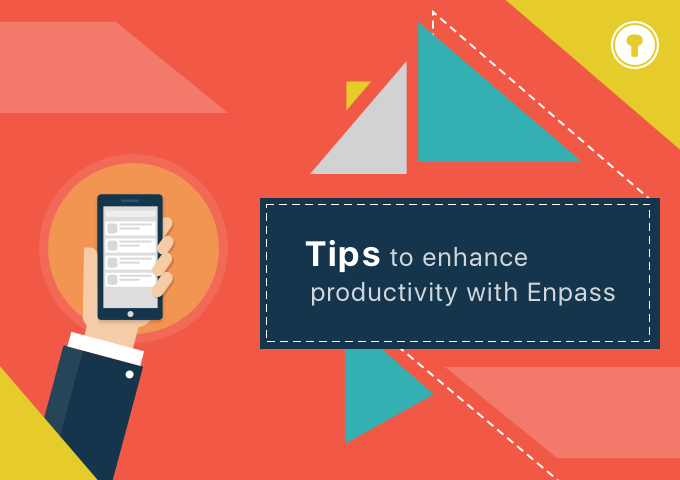
Here I’m gonna show you four such iOS features and shortcuts already integrated with Enpass that you probably didn’t know about that will let you access the Enpass items in the fraction of seconds.
Using Spotlight search
You might have been using Spotlight search to launch the apps, search the emails or even to look for any saved contact in the device. But, it is more than just that. With Enpass, it also provides you a way to quickly access the items saved in the Enpass keychain. Sounds chilly, right?
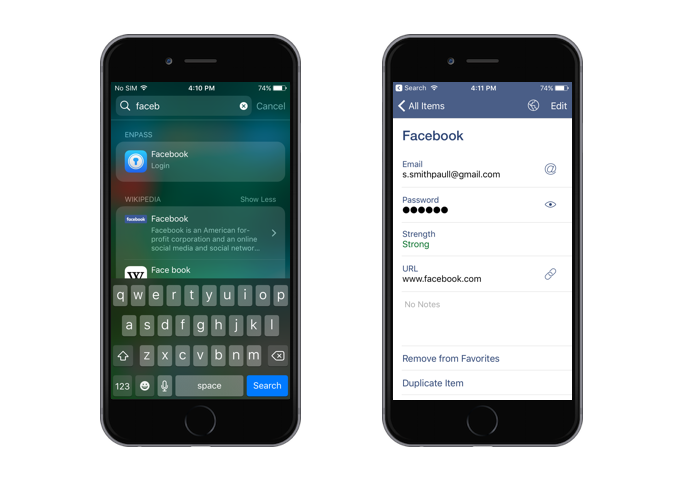
Well, to index the Enpass items in the Apple Spotlight, all you’ve to do is enable the Spotlight Search from the Enpass settings, and you’re good to go.
Using Widget to access favorite items
In case you’re not already familiar with this, it’s a feature in iOS that shows you up-to-date information, stats, photos, news summaries, as well as give users quick access to specific features, these widgets reside within the Notification Center- more specifically, the Today view.
Enpass has also incorporated this feature that provides the quick access to the items marked as the favorite in the Enpass keychain. You can add the Enpass widget by sliding down the Notification Center and scrolling to the bottom of the Today view until you see Edit. There, tap on the green plus sign next to the Enpass under MORE WIDGETS. It’s done. You can also rearrange the Widgets by holding down on the three-dash icon on the right side and sliding into place.
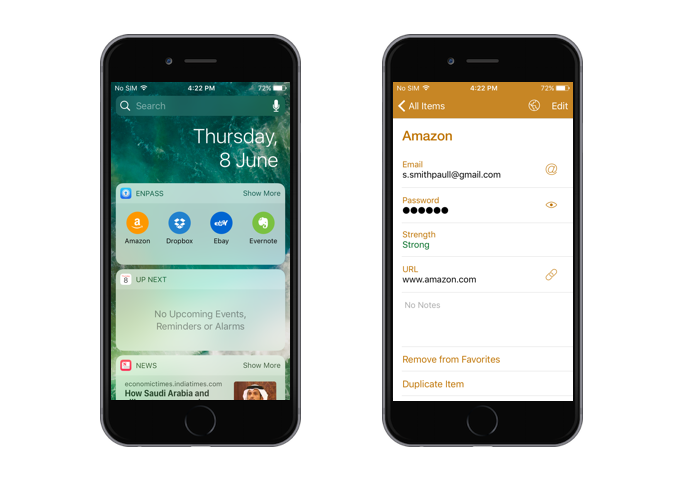
Using iOS app URL scheme to access the items
At the simplest level, a custom URL scheme allows users to open the app from the other apps. And after integrating with Enpass, it allows users to open any item in the Enpass by just clicking a link (that we’re about to learn how to create) on the other app (notes or Google keep etc). You can use this feature to quickly access the items you visit the most.
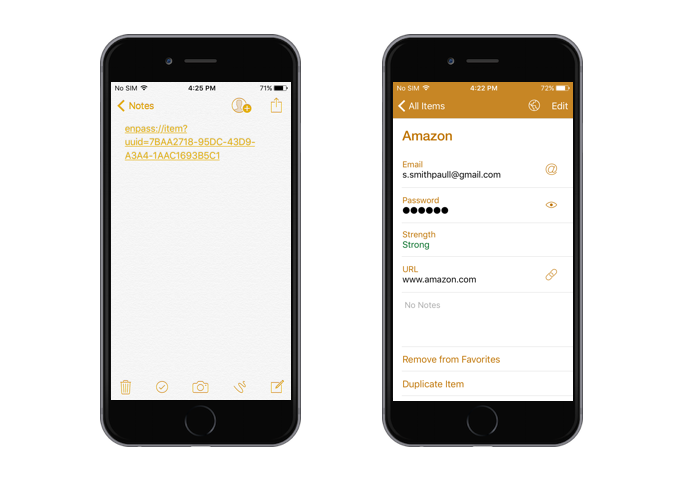
So, to create a link, what you’ve to do is, just tap on Copy Item Link from the item’s detail screen, and paste it into the text editor (or notes maybe), that’s all. Now the next time you need to access the item, you can simply tap on the link, and you’d be automatically redirected to the details screen of that item. Well, of course, you’d be prompted to unlock the Enpass first. What were you thinking, eh?
Manually creating the app URL scheme
Well hold on, that’s not just it. Enpass also allows you to create a link manually by yourself to search all the items with the same domain in one shot. Cool, no? So it’s like, you want to search the “Facebook” item in Enpass keychain, you can simply type enpass://search?q=Facebook in the text editor, and that’s done. Now every time, you’re looking for the saved Facebook items in the Enpass keychain, just tap on the link and you’d be redirected to the Enpass search bar (after prompting to unlock the app) with all the Facebook items listed. To search the items with other domain, let’s just say, Twitter, just replace the text Facebook with Twitter in the same string.
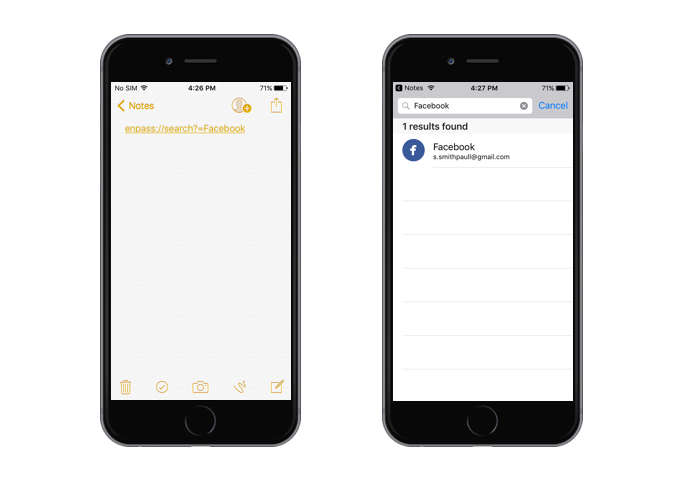
Okay, now that’s all. It is your time now to get the hands on these cool iOS features and take your productivity to the next level. Also, share your experience with us on Twitter at @EnpassApp or on Facebook. And for any queries or suggestion, head straight to the Enpass Forums.